Filters
Filters are used to help users more easily locate the types of project that they're interested in.
How do I open this page?
- Sign in to your LibCrowds account.
- Click the Menu button at the top of any page.
- Select Open Project.
- Locate the project in the table and click Open.
- Select Filters from the main menu.
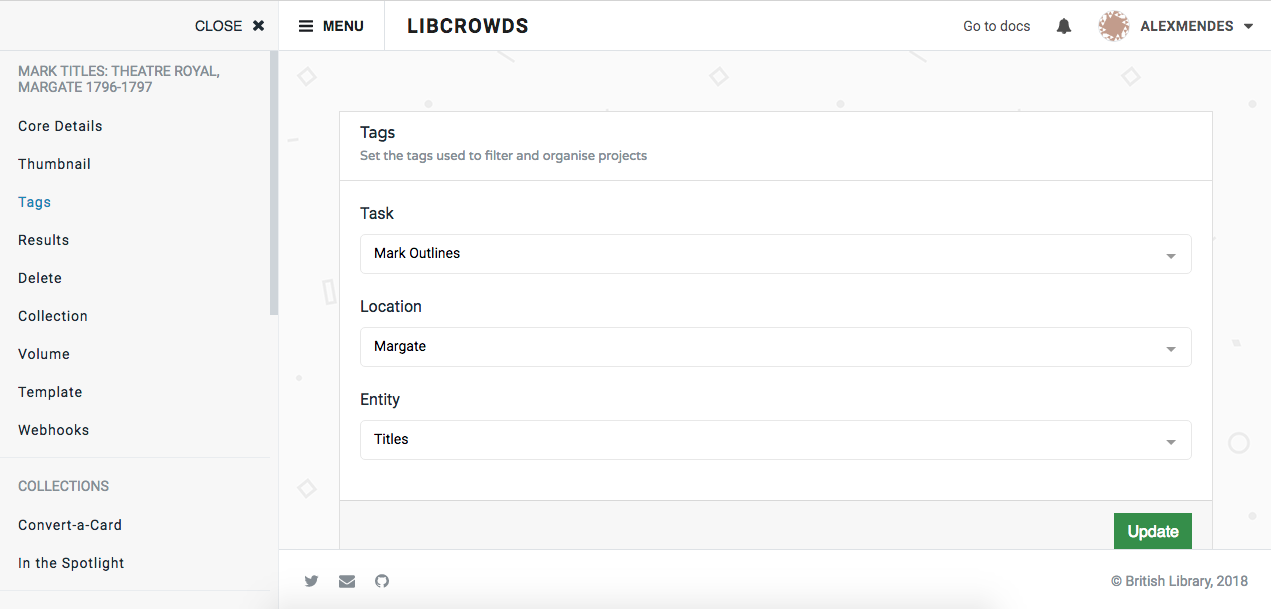
A screenshot of a project filters admin page
Projects can be filtered via the Sorting Options box on the collection microsite's main projects page.
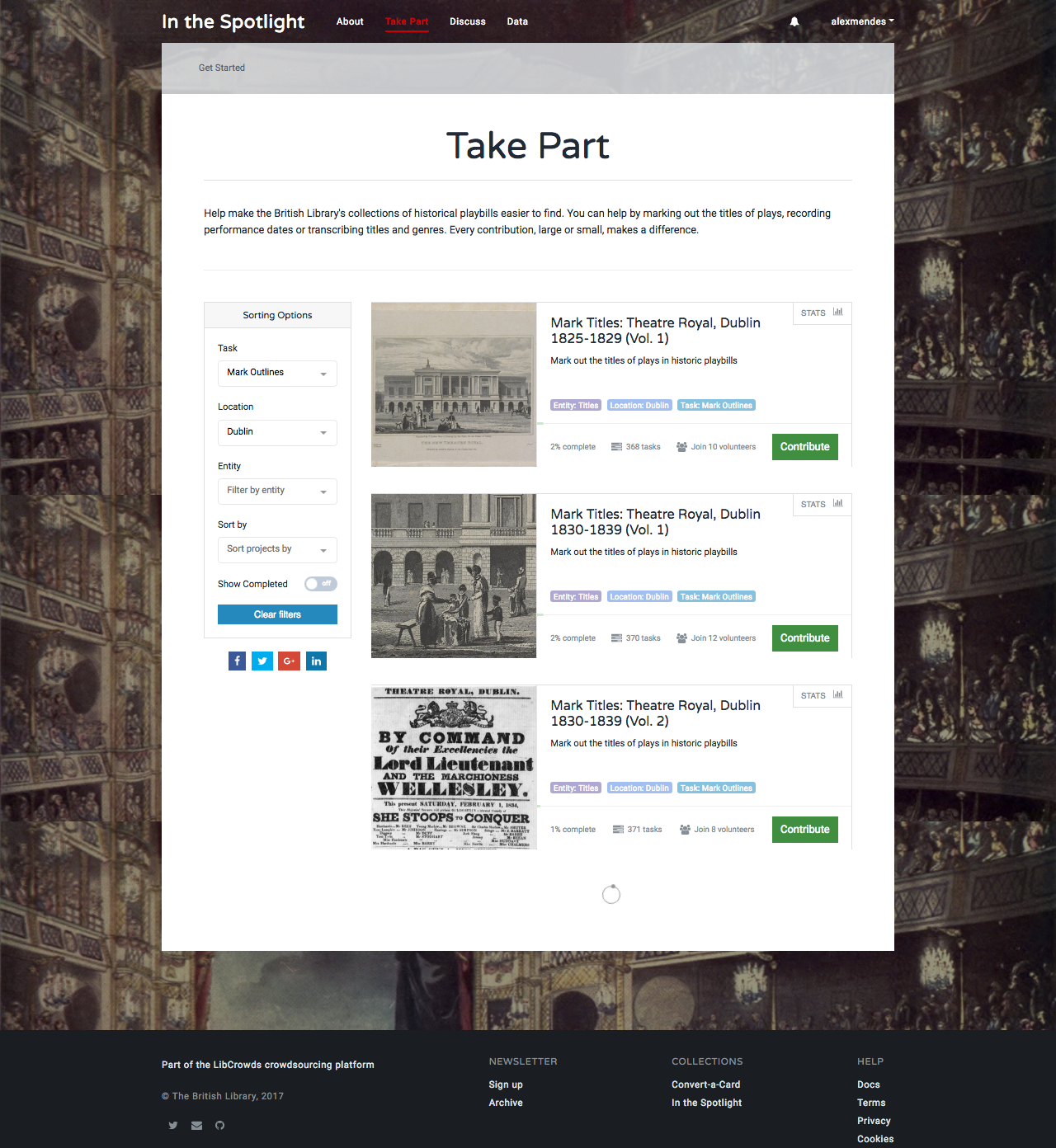
A screenshot of a collection microsite projects page
Updating the filters¶
A single value can be entered for each filter.
As you type, values already being used by projects for that filter will be shown. It is preferable to choose existing filters where possible, but if no valid option is available you can type the value you need into the box and click on the entered value in the dropdown box.
To save the changes, click Update.
If you need a filter type that is not currently available please contact an administrator (you can use the email link at the bottom of the page).